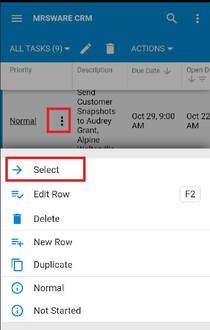Lesson 10
Chapter 1 - Edit Task
Here's how to edit a current task:
i - As in the MRSware desktop client there is more than 1 way to edit a task
Desktop options
Option 1:
1 - Click or tap on a current task to open a Review Tasks form
2 - The Review Tasks form opens
3 - Click or tap "Edit"
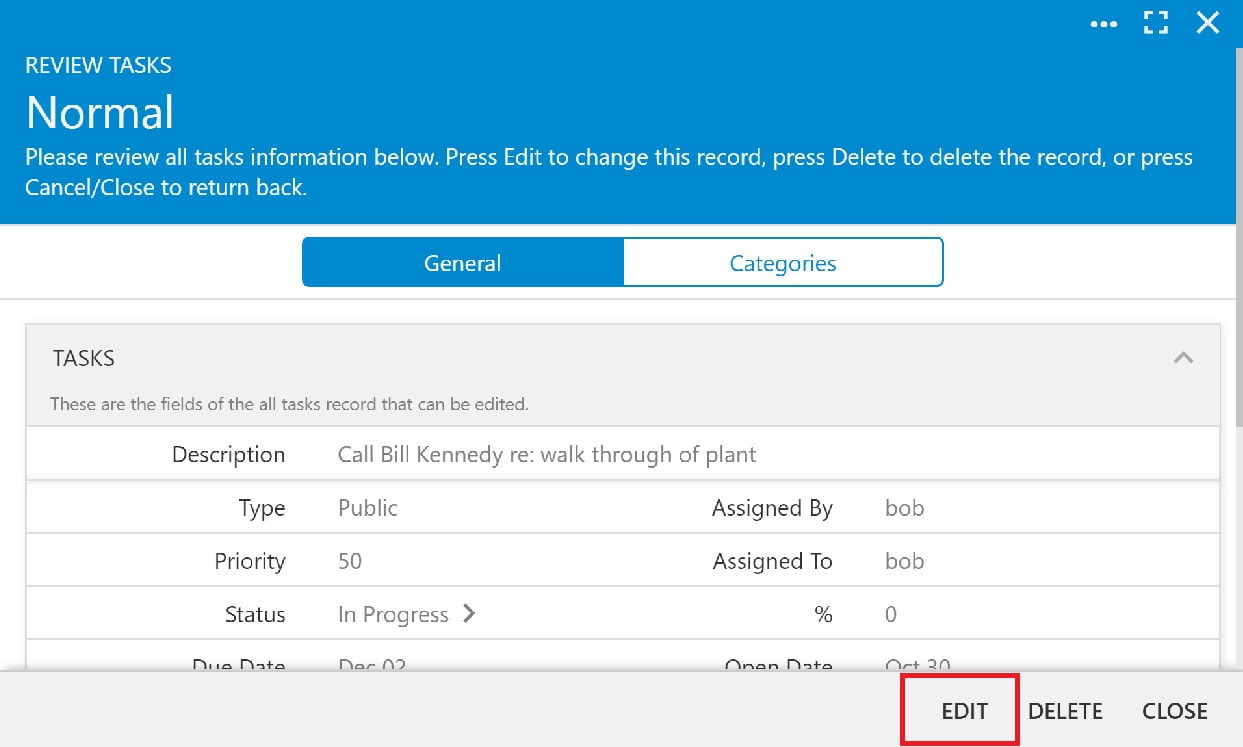
4 - Change or add information to the form
(we changed the Status in the screenshot example to the right)
5 - Click or tap "Save"
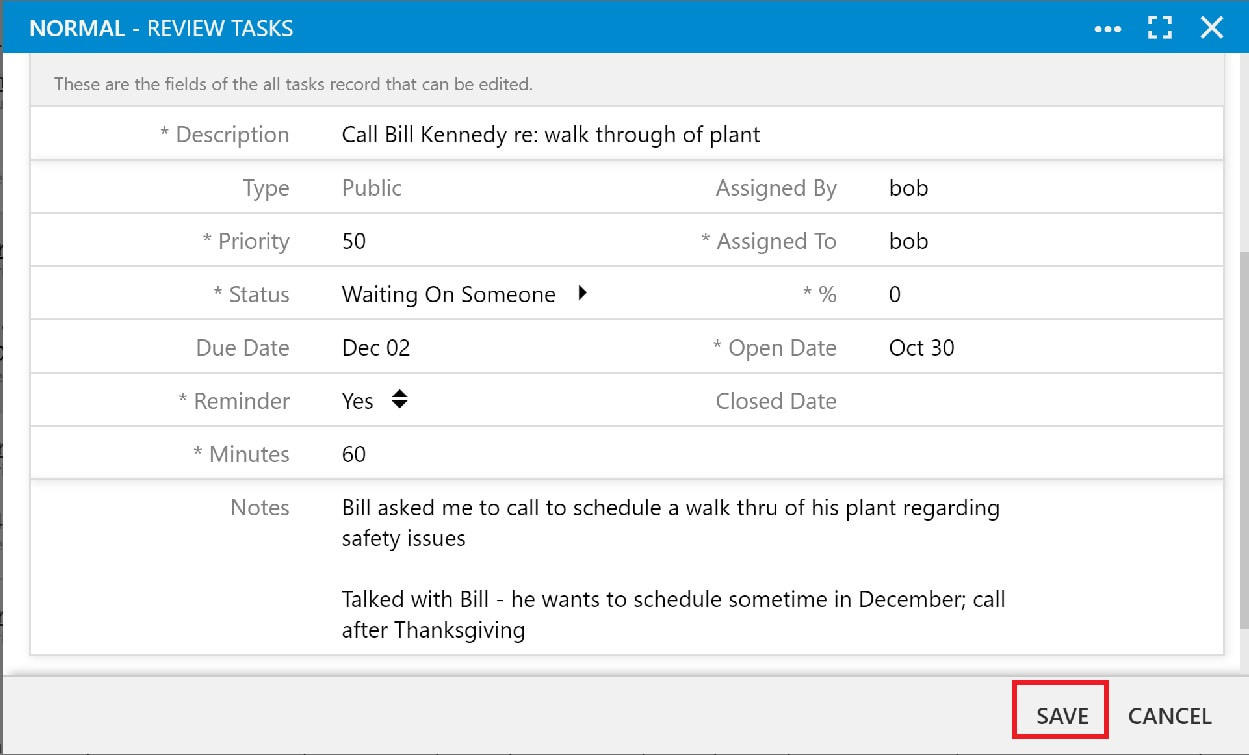
Option 2:
1 - Click or tap the 3 dots icon to the right of a current task
2 - Click or tap "Select" to open a Review Tasks form (see screenshot to the right)
3 - The Review Tasks form opens
4 - Click or tap "Edit"
5 - Change or add information to the form
6 - Click or tap "Save"
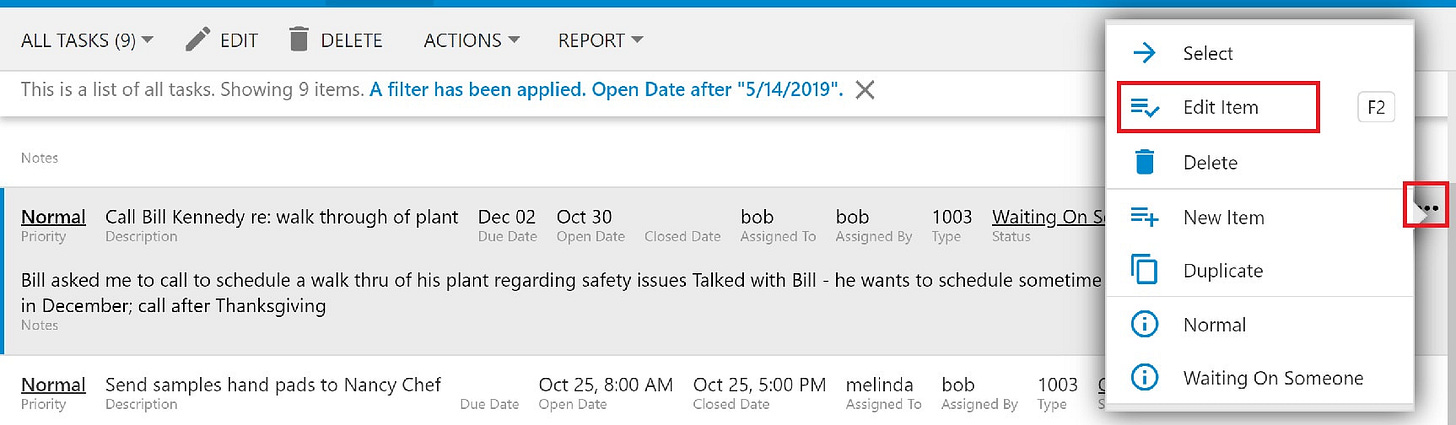
Option 3:
1 - Click or tap on the task name to edit
2 - Click or tap the 3 dots icon on the Menu bar, to the right of your Initial
(see screenshot on the top right)
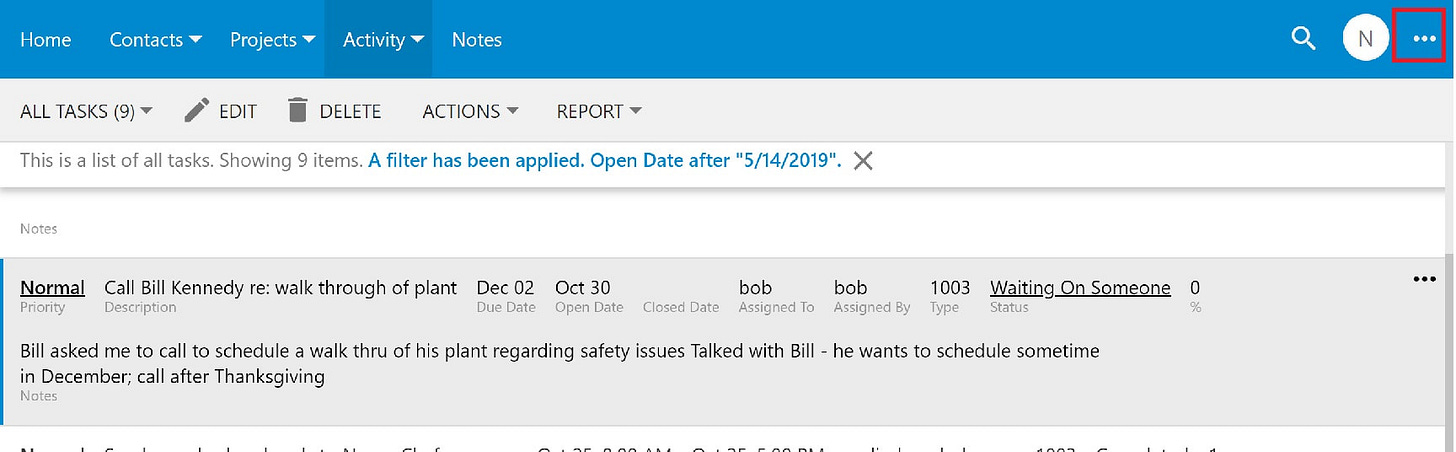
3 - Click or tap on "Select" from the Slidebar menu to open a Review Tasks form
(see screenshot on the bottom right)
4 - The Review Tasks form opens
5 - Click or tap "Edit"
6 - Change or add information to the form
7 - Click or tap "Save"
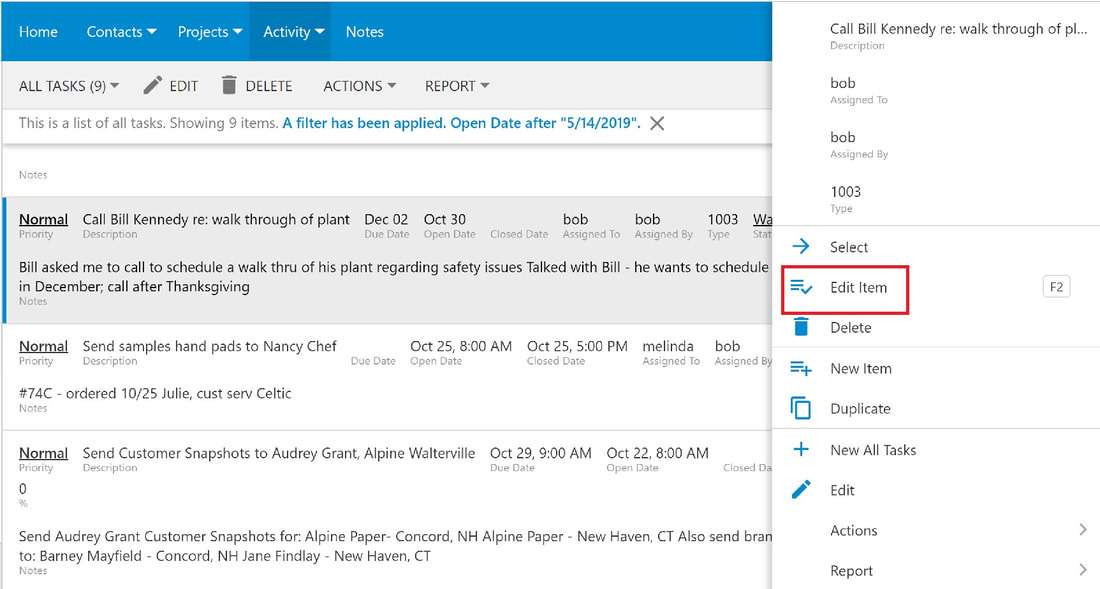
Mobile Options:
Option 1:
1 - Tap on a current task
2 - The Review Tasks form opens
3 - Tap on the pencil icon (Edit) on the Menu bar (see the screenshot below, bottom left)
4 - Change or add information to the form (we updated the status in the screenshot example below, bottom right)
5 - Tap the checkmark (Save) on the Menu bar (see the screenshot below, bottom right)
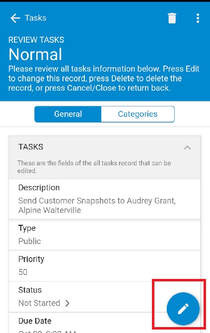
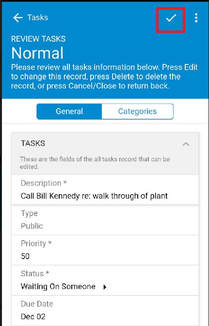
Option 2:
1 - Tap on a current task
2 - Tap on the 3 dots to the right of a current task name
3 - Tap on "Select" from the Slidebar from the bottom of the screen (screenshot to the right) to open a Review Tasks form
4 - The Review Tasks Form opens
5 - Tap on the pencil icon (Edit) on the Menu bar
4 - Change or add information to the form
5 - Tap the checkmark (Save) on the Menu bar
i To get back to the main journal listing, without making any changes, tap the 3 dots again.