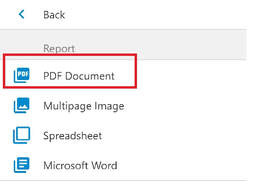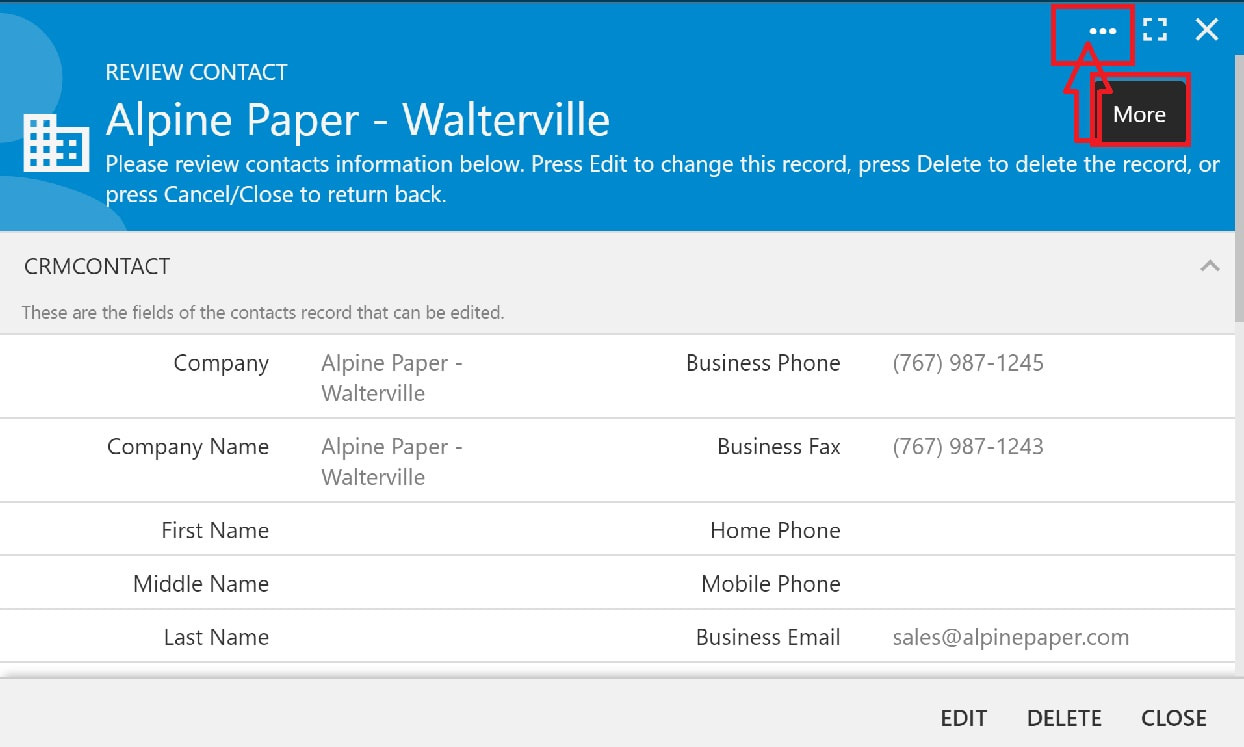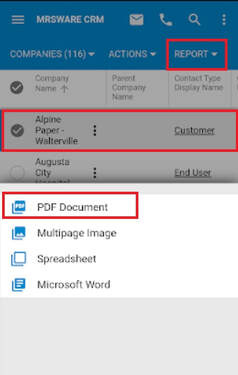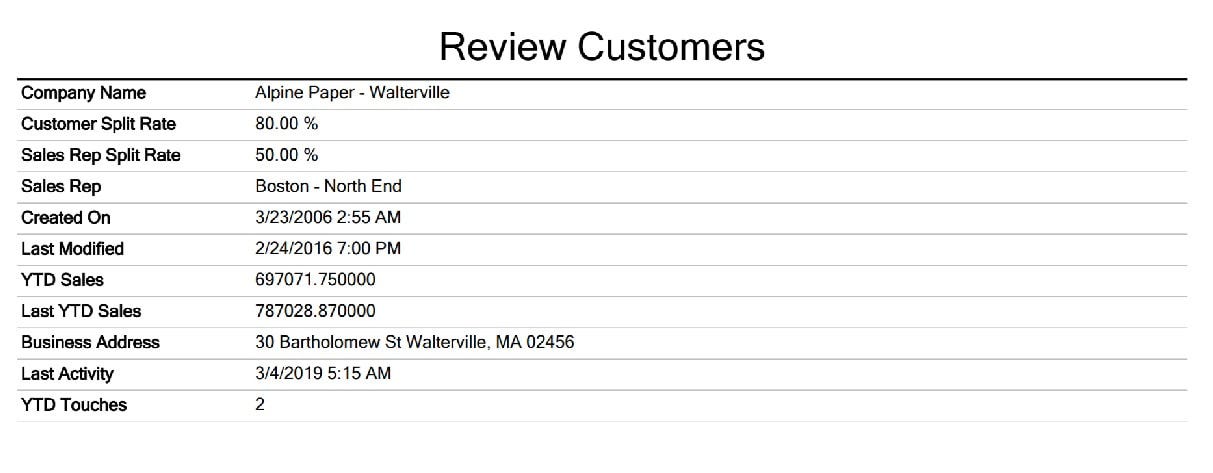Lesson 4
Chapter 7 - Contact - Reports
Contact Reports are available in MRSweb. You can run the reports from a selected Company or Individual.
Here's how to open a report:
Option 1:
This option is the same in both the Desktop and Mobile version.
1. Click or tap on "Contacts"
2. Select your view style
3. Select the Company or Individual by clicking in the circle on the left (in the example, we selected Alpine Paper - Walterville)
4. Click on the 3 dots on the top right of the Menu bar to open the slidebar menu
5. Click on "Report" near the bottom of the options (you may have to scroll down to find Report)
6. Click on the format in which to run the report (in our example we selected "PDF Document")
The Contact Report opens:
Option 2A:
This option is for the Desktop version
1- 3. Repeat steps 1 - 3 as shown in Option 1
4. Click on the Company to open the Company record
5. Click on the 3 dots in the Menu bar (see screenshot to the right)
6 - 7. Repeat steps 5 - 6 as shown in Option 1
Option 2B:
This option is for the Mobile version.
1- 3. Repeat steps 1 - 3 as shown in Option 1
4. Tap on "Report" above the table listing
5. Tap on the format in which to run the report (in our example we selected "PDF Document")
The report opens
Customer Reports are available in MRSweb. You can run the reports from a selected Customer.
Option 1, Option 2A, Option 2B:
The steps are the same as the steps shown above on how to open a Company or Individual report. The only difference is the first few steps:
1. Click or tap on "Customers"
2. Click or tap on "Active Customers"
3. Select your view style
4. Select the Customer (in the example, we selected Alpine Paper - Walterville)
Repeat all other steps