Lesson 2
Chapter 3 Navigation Icons
Many of the icons in MRSweb show the name above, below, or next to the icon. Some show the name when you hover your mouse over the icon.
i Terminology for these symbols varies - icons, buttons, tools - you may see the symbol called any of these terms throughout the lessons.
The screenshots below display some of the icons in MRSweb.
Other icons in MRSweb may need an explanation.
Here are some examples:
Hamburger button
Three horizontal lines, one on top of another, is known as a Hamburger button.
On a desktop computer, click or tap the "Hamburger" button. A toolbar slides out from the left side of the screen. In addition to the page icons, you can click or tap "More" to access the main menu list or "Settings" to access the app's settings.
On a mobile device, tap the "Hamburger" button. A toolbar slides out from the left side of the screen.
Initial icon
The initial icon is a circle with your initial in it. It represents your Account name.
On a desktop/laptop, click or tap your initial icon to go to the My Account menu. Click or tap "My Account" to access your settings.
On a mobile device, tap the "Hamburger" button to access the initial icon. Tap your initial to go the My Account menu. Tap "My Account" to access your account settings.
3 Dots button
Throughout MRSweb you will see 3 dots in a row (horizontal) or 3 dots, one on top of the other (vertical). This button opens additional menu or toolbar options.
Here are some examples:
In this example, in Companies, the 3 horizontal dots next to a company name provides access to "More" options.
i On a desktop computer, the icon is horizontal, on a mobile device, the icon is vertical.
Tap or click the 3 dots and a pop up menu opens with more menu options.
Staying in Companies, click or tap the 3 dots button on the top right side of the Menu bar.
i Again, on a desktop the icon is horizontal, on a mobile device the icon is vertical.
A slide bar will open with additional menu options.
New button
Throughout MRSweb you will see a large plus sign, usually found in the lower right side of the page. This button will open a new record or form in that page, e.g. New Companies form, New Appointment form, New Journal, etc.
Other icons you may see:
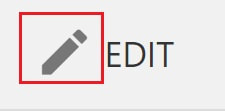
There may be more icons that haven't been shown in this lesson, but they are usually self-explanatory.













