Lesson 15
Chapter 2 - Create a New Product
In addition to being able to import a manufacturer's product listing into MRSweb, you have the ability to individually add a new product or products manually, if your manufacturer comes out with one or two new items.
Here's how to add a new product to the Product Catalog:
i - As in the MRSware desktop client there is more than 1 way to add a new product
Desktop options
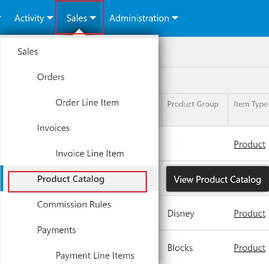
Option 1:
1 - Click or tap on "Sales -> Product Catalog" on the Menu bar or Menu list
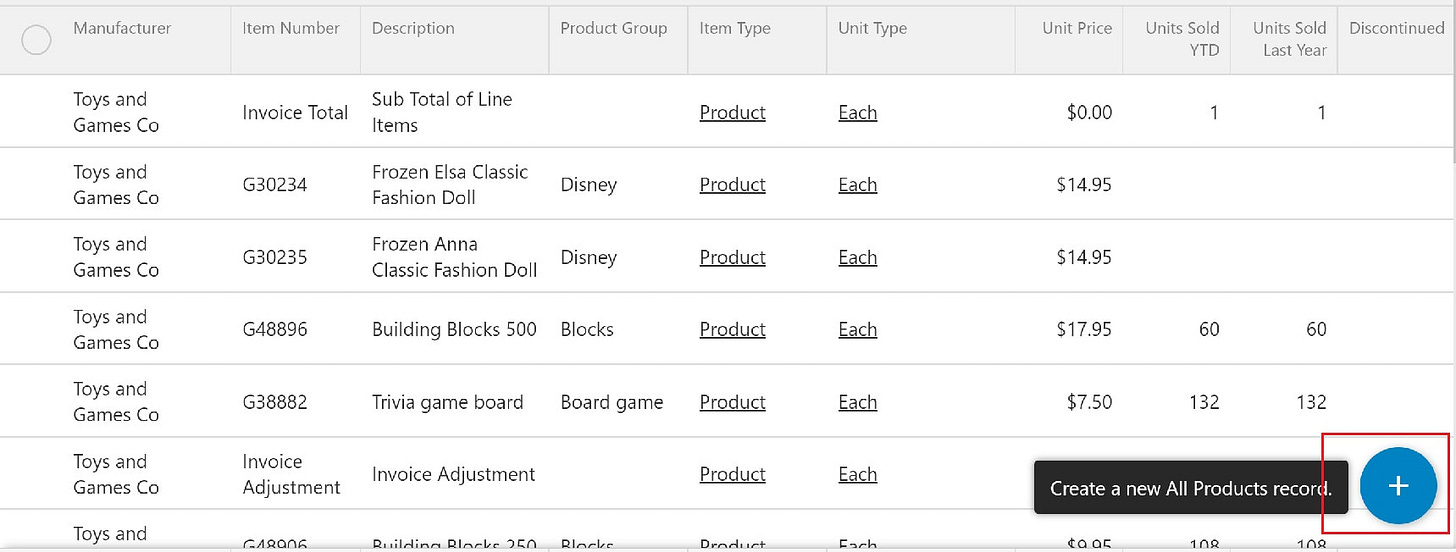
2 - Click or tap on the "Plus" sign on the bottom right of the page to open a New Product form
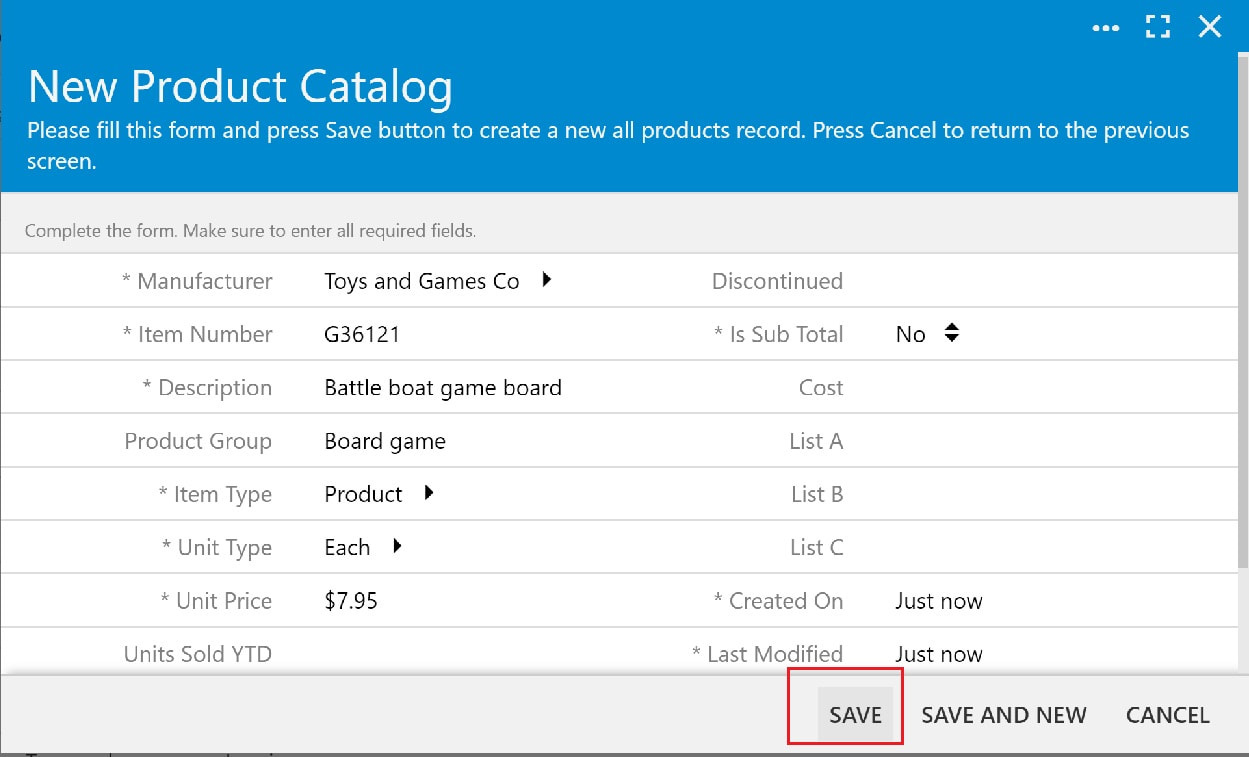
The New Product form opens
3 - Fill out the form
4 - When finished, click or tap "Save"
Option 2:
1 - Click or tap on the "3 dots" on the right of the Menu bar
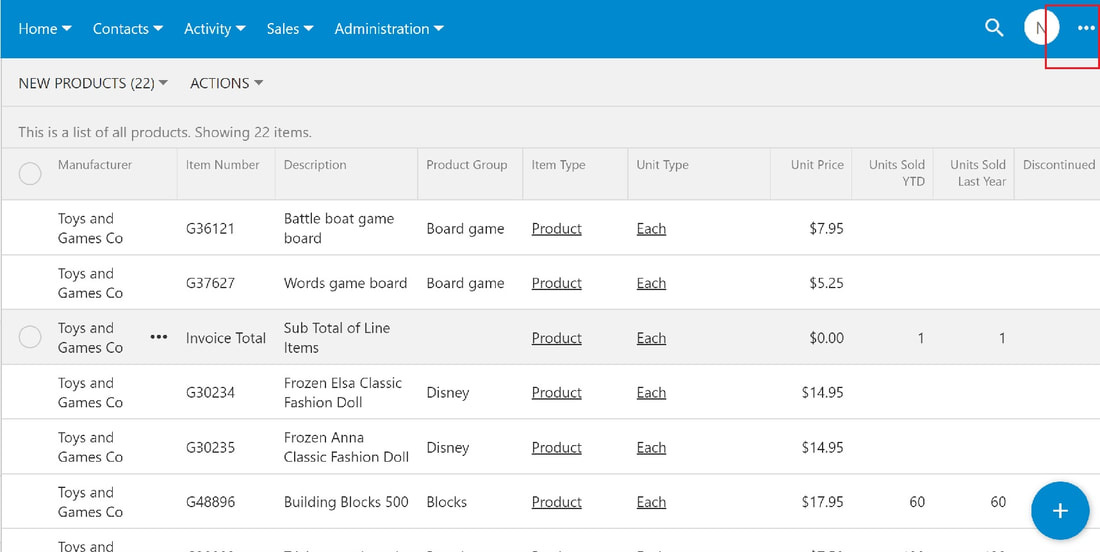
2 - When the slidebar on the right opens, click or tap on "New All Products" to open a New Product Catalog Form
The New Product form opens.
3 - Fill out the form
4 - When finished, tap or click "Save"
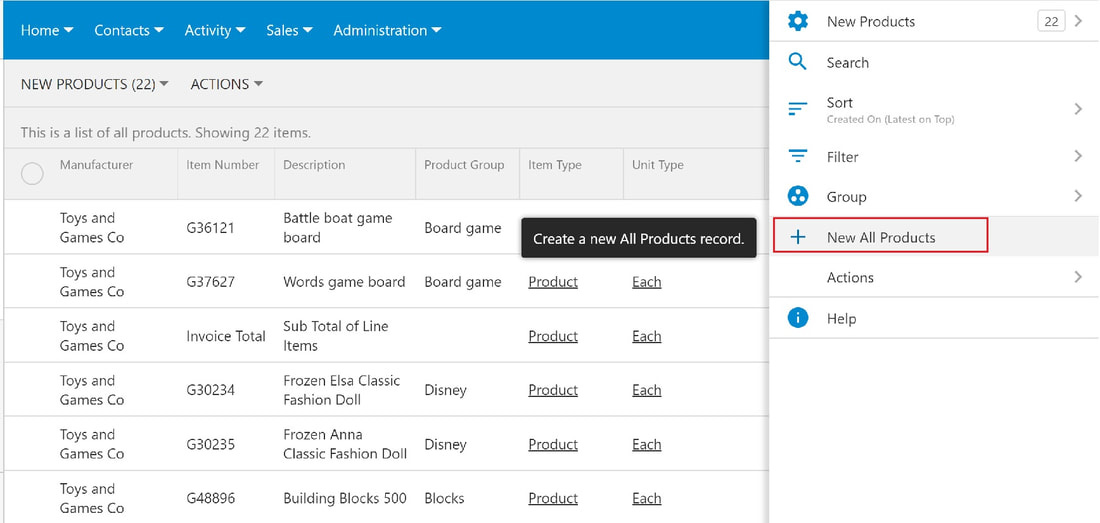
Mobile Options:

Option 1:
1 - Tap on "Product Catalog" on the Menu list
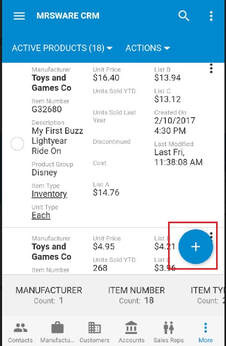
2 - Tap on the "Plus" sign at the bottom right of the screen to open a New Products form.
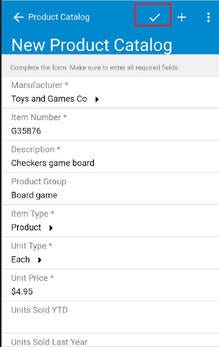
3 - Fill out the form
4 - When finished, tap the "checkmark" on the Menu bar (top of the page) to save the new product
Option 2:
When adding two or more new Products:
After completing the first New Products form
Instead of tapping the "checkmark" to save the new product
1 - Tap the 3 dots to the far top right of the Menu bar on the New Products form.
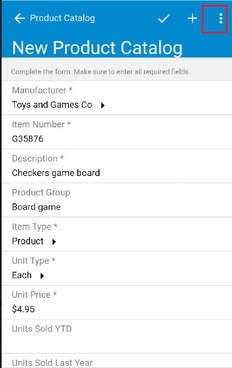
2 - Tap "Save and New" to save the just completed new product and open a New Products form.
3 - Fill out the New Products form
4 - Tap the 3 dots to the far top right of the Menu bar on the New Products form.
Repeat steps 2 and 3
Continue to add new products
When finished
5 - Tap the "checkmark" to save the new product
Or
5 - Tap "Save" on the slidebar menu
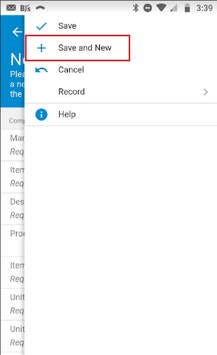
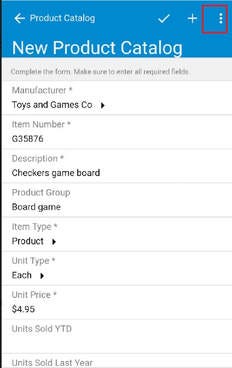
Option 3:
When adding a new product from a Review Products form:
1 - Tap on the 3 dots on the Menu bar on the Review Products form
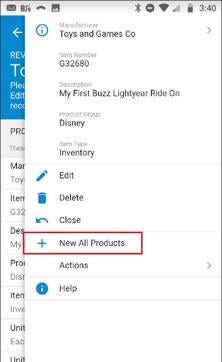
2 - Tap on "New All Products"
3 - Fill out the New Products form
When finished
4 - Tap the "checkmark" to save the new product
Or
4 - Tap "Save" on the slidebar menu

