ChangeLog: edit Mail Senders List in Web
All the goodness of Web's Batch Editing, and access from anywhere, now available for the Allowed / Blocked / News Senders List.
Control Where Mail Gets Delivered
The Mail Senders List controls how your emails get delivered:
Inbox (Allowed List)
Spam (Blocked List)
News (News List)
Inbox (Contacts List)
When Users are out on the road with their mobile devices, sometimes you would like to make sure an email gets through to you in the future (or blocked if a spammer is harassing you). Rather than wait until you return to the office, make the addition or change immediately from your phone or tablet.
Add an email address to the Allowed list, gets future emails from them delivered to the Inbox. That 4th options, "Contacts", is another way to do the same -- add someone to your Contacts list and emails from that address will automatically be delivered to the Inbox as well (no need to add them to the Senders List in this case).
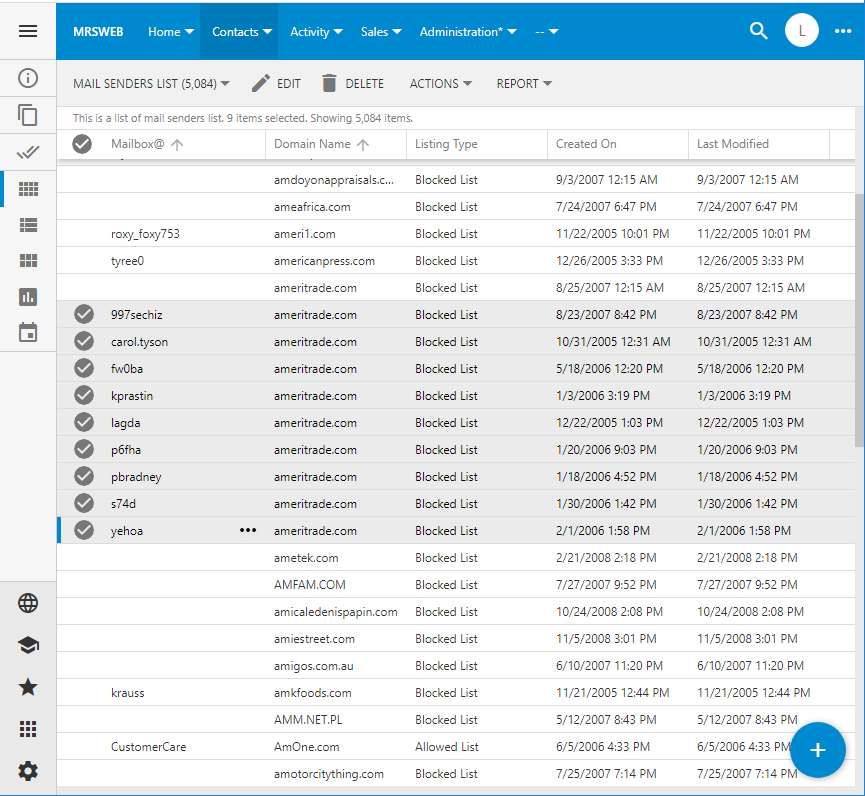
Mail Senders List with duplicate entries selected and ready to delete
Allow and Block Full Domains
Enter just the Domain Name to effect all emails from that domain. For example, add 00net.com as a Blocked entry, and all emails, regardless of who at that domain sends them, will be sent to the Spam folder. Make another entry for news@00net.com as a News List entry, and those emails from that specific address will be delivered to the News folder, while other senders from the same domain continue to be sent to Spam.
In the same vein, it is unnecessary to list every email address at a domain to block them, a single entry for the domain itself will do the same... If you like to trim your list -- as it does tend to build up over time -- make use of the Batch Edit feature of MRSweb to multi-select and delete the redundant entries.
Access the full list of Senders in the main "Mail Senders List" view, or jump to the individual filtered lists quickly from the drop down at the top of the listing for "Allowed Senders", "Blocked Senders", and "News Senders".
Warning - Possible Bad Entries
This View, found under the "Mail Senders List (item count)" drop-down, filters to show your company's own domain(s) entries, as well as entries from common domains that effect the whole domain.
The first part is to make sure that your entries neither Block nor Allow your entire domain, nor accidently block a valid address within your company. Both Blocking or Allowing your own domains are am easy way to get Spam emails in your Inbox, or good emails in your Spam folder.
The second part, common domains blocking, is to prevent entries that effect major and entire domains, like @gmail.com, for example. You will definitely see Spam from gmail addresses, as they give them out free without any validation. However, blocking the entire domain is likely to block some valid addresses for your users as well.
Encouraging Users to use their company email addresses only for business use, and using a personal email address for personal use, is a great way to separate out spam from your business email system. Making a policy like this also allows companies to send email from those major free services (gmail.com, outlook.com, yahoo.com, etc.) to the Spam folder, as it is unlikely a business contact will use a free email address for official correspondence.
In any case, MRSware does not prevent the creation of any entries, just warns you about them, allowing your administrator(s) to use their best judgement.



